Creating a star based rating app with vanilla JavaScript
One of my readers suggested that it might be fun do a project-based article, where I ask you to build something, and then show you how I’d approach it in a follow-up article.
Great idea! Let’s get right to it.
A star-based rating feature
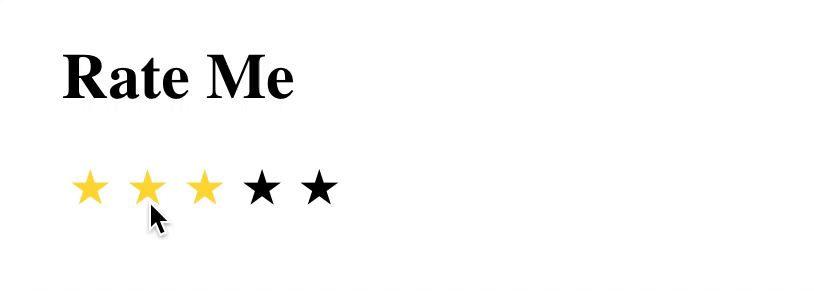
We’re going to build a star-based rating feature.
I’ve setup a repository on GitHub that will hold all of the source code for this project. To get get you started, I’ve included an HTML boilerplate to work with.
<form class="rating" id="product1">
<button type="submit" class="star" data-star="1">
★
<span class="screen-reader">1 Star</span>
</button>
<button type="submit" class="star" data-star="2">
★
<span class="screen-reader">2 Stars</span>
</button>
<button type="submit" class="star" data-star="3">
★
<span class="screen-reader">3 Stars</span>
</button>
<button type="submit" class="star" data-star="4">
★
<span class="screen-reader">4 Stars</span>
</button>
<button type="submit" class="star" data-star="5">
★
<span class="screen-reader">5 Stars</span>
</button>
</form>I use button elements instead of span elements or something similar so that a keyboard-only use can navigate to and focus on the items.
Each button includes the hexcode for an emoji star (★). I’ve also included some text that’s intended to only bee seen by screen readers to help people with visual impairments know how many stars they’ve selected—something sighted users can infer visually.
The .star class gives us a hook to style the buttons with, while the [data-star] attribute provides information about the rating for each button.
I’ve also added some minimal CSS.
.star {
background: none;
border: none;
font-size: 1.5em;
padding: 0 0.15em;
}
/**
* Visually hide an element, but leave it available for screen readers
* @link https://github.com/h5bp/html5-boilerplate/blob/master/dist/css/main.css
* @link http://snook.ca/archives/html_and_css/hiding-content-for-accessibility
*/
.screen-reader {
border: 0;
clip: rect(0 0 0 0);
height: 1px;
margin: -1px;
overflow: hidden;
padding: 0;
position: absolute;
white-space: nowrap;
width: 1px;
}The .star class styling removes the button styles from our buttons so that they just look like stars. The .screen-reader class is used to hide content visually but keep it accessible to assistive devices like screen readers.
I also added polyfill.io onto the page so that you can work with ES6 methods if you’d prefer.
The first challenge
First, go grab the template on GitHub.
Over the weekend, try to write some JavaScript that detects when a user has clicked a star. Make it look different from the other stars, and add some text for visually impaired users so that they know which star is selected, too.
Bonus Points:
- Highlight all of the stars before the selected one, too. For example, if you click the third star, stars one and two should also look different.
- Make it also work if a keyboard-only user uses the tab key to move over to their desired rating and hits enter instead of using a mouse.
On Monday, I’ll walk you through how I approached this.